Settings
Articles
Add guides/articles directly to the Chatbot window
What are articles?
The articles feature is a powerful tool that allows users quick and easy access to the most important static information directly from the chatbot window. This is particularly useful in situations where users need quick access to frequently asked questions, instructions, or important information without having to search through the entire knowledge base. Articles allow for efficient problem-solving, saving time for both users and customer service.
How to add your first article?
Adding your first article is a simple process:
- Log in to your chatbot's admin panel.
- Find and navigate to the
Articlessection. It's usually located in the main menu or in the content management tab. - After entering the
Articlessection, look for aNew Articlebutton or option. This might be a large button with a "+" symbol or a similar icon. - Click the
New Articlebutton. The system will open a new, blank document. - In the opened document, you'll find fields to fill in, such as title, content, tags, etc. Fill them with appropriate information.
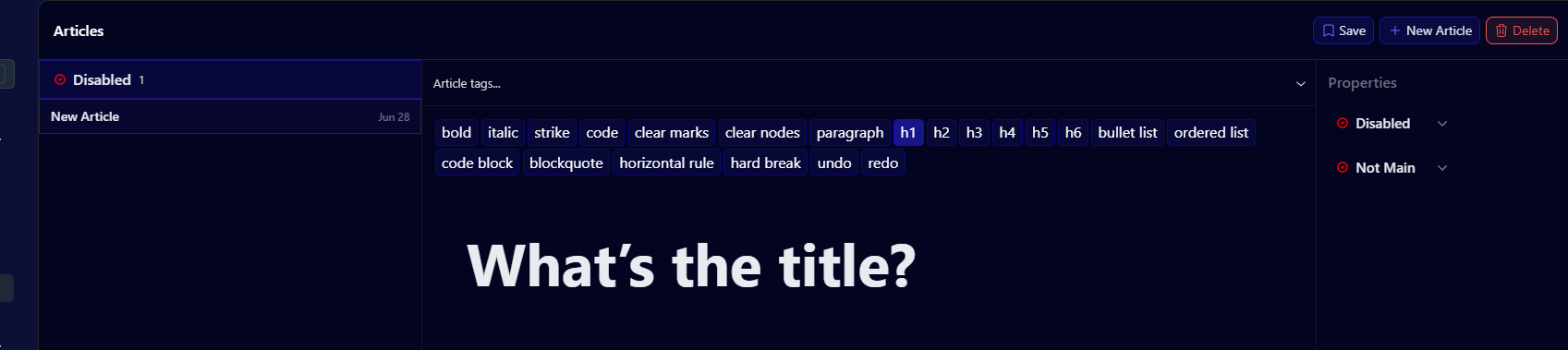
Article options
Each article has two key options that determine its visibility and position:
- Active/Disabled
- This option determines whether the article will be visible to users.
- When set to "Active", the article is publicly available.
- When set to "Disabled", the article is hidden from users but still accessible in the admin panel.
- Main/Not Main
- This option decides the priority of displaying the article.
- If set to "Main", the article will be displayed in the main section, increasing its visibility.
- Articles marked as "Main" are usually the most important or frequently sought after.
Managing articles
Effective article management is key to maintaining a clear and useful knowledge base:
- Article list: In the admin panel, you'll see a list of all created articles. For each article, basic information is displayed:
- Article title: A short, descriptive header identifying the content.
- Tags: Keywords assigned to the article, facilitating categorization and search.
- Tags: These are short words or phrases assigned to the article that:
- Help users navigate quickly through the knowledge base.
- Allow easy filtering and sorting of articles.
- Increase search effectiveness, allowing users to find related content.

- Editing and updating: Regularly review and update your articles to ensure the information is current.