Inbox
The Inbox tab allows us to control conversations conducted with the bot, but it also hides advanced features.
Tabs
The Inbox is divided into three tabs:
All- Contains all conversationsFavourite- Conversations we've added to favoritesUnread- New conversations that we haven't viewed yet
To add to favorites, enter a conversation and click on the star located at the top of the conversation
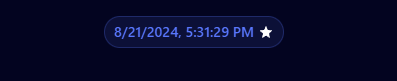
In each tab, there's also an option to sort conversations by date and number of messages.
Quickly Add to Custom Answers
If you like one of the bot's responses, hovering over it will display a Plus icon in the top right corner.
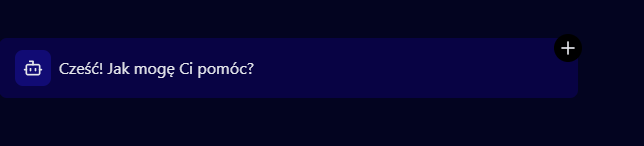
By clicking it, both the user's message and the bot's response will be added to Custom answers! From this point on, the chatbot will use it as a model and utilize it for responses.
Edit the Source
Hovering over a message will also display a second window with sources (files, websites) that were used to provide the answer.
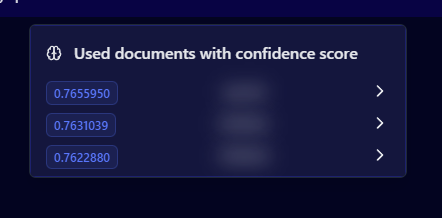
Each source will also show a score, indicating how confident the chatbot was that the source was relevant to the question. Additionally, clicking on any of them will open this window:
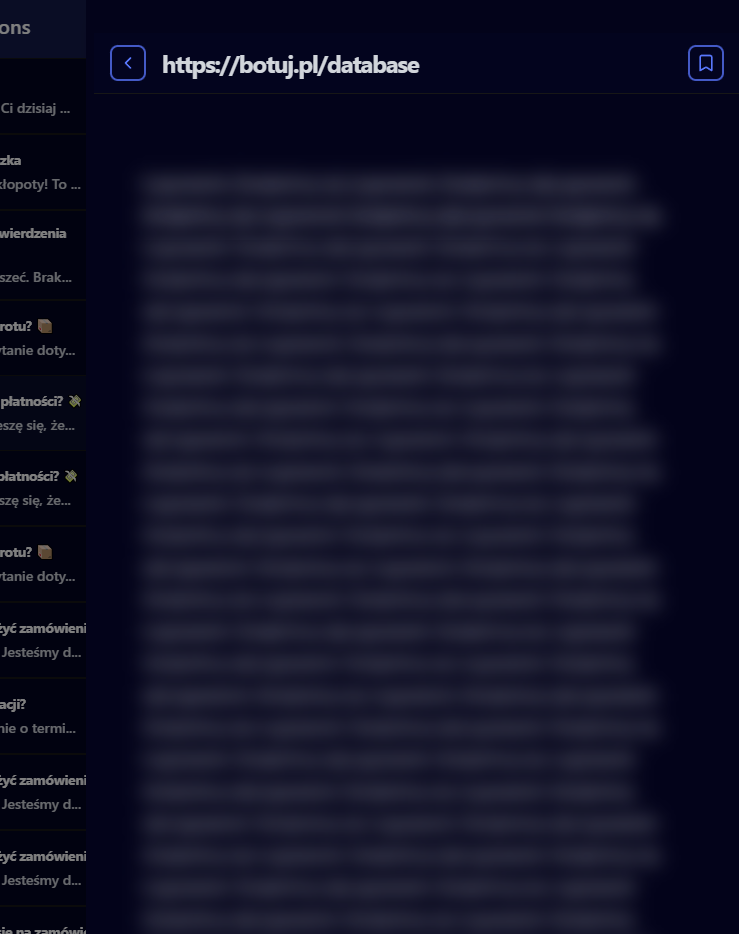
If the bot's answer contains outdated or incorrect information, we can edit the used source directly from this window, and the bot will automatically update its information database.